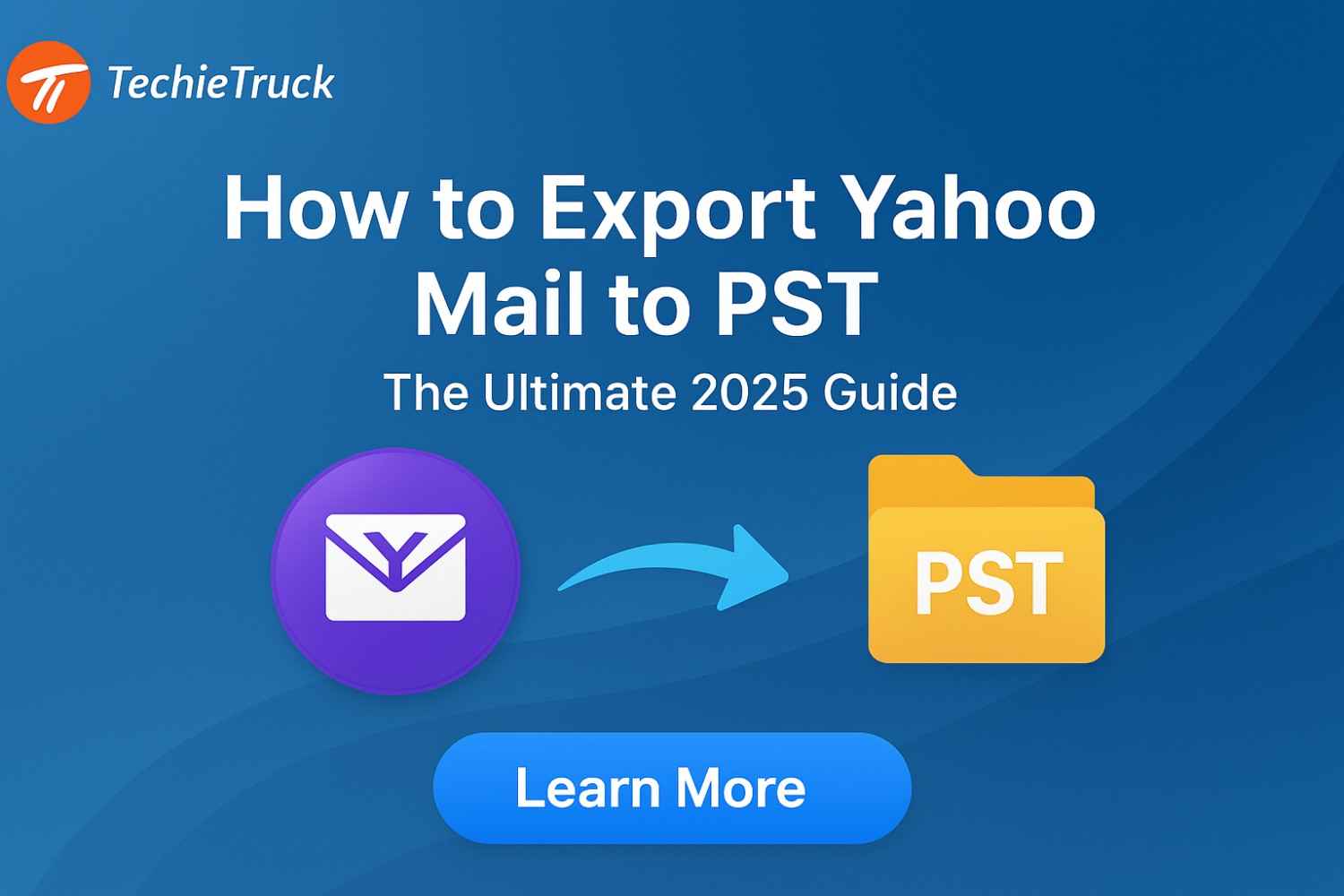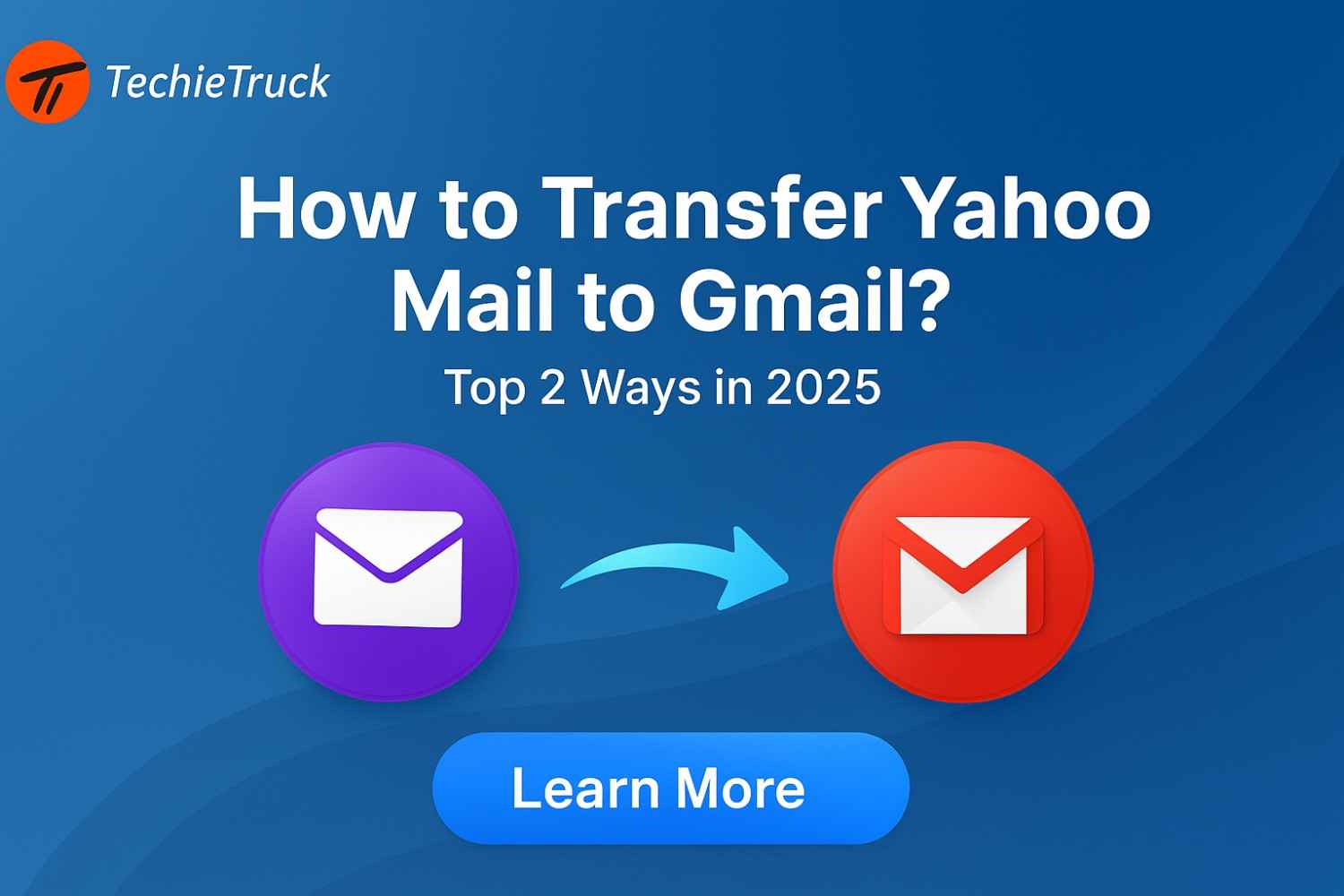-
Written By
Abhishek Singh -
Updated on
October 25th, 2025 -
Read Time
7 minutes
How to Save Yahoo Email as PDF for Permanent Backup?
Introduction:
Yahoo Mail has been one of the oldest and most reliable email platforms for decades. However, as users shift to newer services, many still hold thousands of important messages and attachments in their Yahoo inbox. Consequently, to secure this data permanently, it’s a smart move to Save Yahoo Email as PDF files. PDF is a universal format easy to read, share, and, moreover, store offline without worrying about data loss.
Yahoo Mail has been one of the oldest and most reliable email platforms for decades. However, as users shift to newer services, many still hold thousands of important messages and attachments in their Yahoo inbox. Consequently, to secure this data permanently, it’s a smart move to Save Yahoo Email as PDF files. PDF is a universal format easy to read, share, and, moreover, store offline without worrying about data loss.
Therefore, in this article, we’ll cover both manual and professional Yahoo Backup Tool to Convert Yahoo Mail to PDF, discuss real user issues, and help you choose the most effective approach for your specific needs.
Why Save Yahoo Email as PDF?
To begin with, there are multiple scenarios where users want to Save Yahoo emails as Adobe PDF:
- Creating an offline archive of old or sentimental messages.
- Printing or sharing professional communication for records.
- Ensuring emails remain readable even after account deletion or suspension.
- Transferring emails to other platforms or devices securely.
Furthermore, many also search for ways to Save yahoo email as pdf online or even Save email as PDF Gmail — proving how users value portable and permanent email backups.
Real-Time User Problem
A Reddit user recently shared that they wanted to back up hundreds of sentimental Yahoo emails but were concerned about the security and authenticity of available tools. This highlights a common challenge — finding a trusted, affordable solution that doesn’t compromise data privacy.
Manual Methods to Save Yahoo Email as PDF
If you want to archive a few emails, Yahoo provides built-in options for exporting them manually. However, these methods are only suitable for small-scale backups.
Method 1: Print Yahoo Email to PDF (Webmail)
This is the simplest way to Print Yahoo Email to PDF one by one.
- First, log in to your Yahoo Mail account via any browser.
- Next, open the email you wish to export.
- Then, click on the More (three dots) icon above the email.
- Afterward, choose the Print Message option.
- Subsequently, when the print dialog appears, select Save as PDF from the destination list.
- Finally, click Save, then choose your preferred folder on the system.
Method 2: Using Microsoft Outlook
If your Yahoo account is configured in Outlook, you can easily export emails.
- To start, launch Microsoft Outlook.
- Second, open the desired Yahoo email.
- Next, click File → Print → Microsoft Print to PDF.
- Then, select a folder and click Save.
Admittedly, you can repeat this process for multiple emails, but it becomes very time-consuming.
Method 3: Using Browser Shortcut
Some browsers (like Chrome or Edge) allow saving a page as a PDF.
- Initially, open Yahoo Mail and view your email.
- After that, press Ctrl + P (Windows) or Command + P (Mac).
- In the end, in “Destination,” select Save as PDF and click Save.
Limitations of Manual Methods
While simple, these steps come with several drawbacks:
- First, they can’t Save Multiple Yahoo Emails as PDF at once.
- Moreover, attachments may not be saved with the email body.
- Consequently, the process is time-consuming if you have hundreds of messages.
- Furthermore, manual errors or missing content are possible.
- Finally, there is no direct way to Save yahoo email as pdf online from mobile apps.
Due to these challenges, users with larger mailboxes often look for automated, professional alternatives.
Professional Method: MacSonik Yahoo Backup Tool
For users wanting secure, bulk conversion without privacy risks, a dedicated software like MacSonik Yahoo Backup Tool offers the best solution. Therefore, it ensures complete, safe, and accurate export of your Yahoo mailbox to PDF in just a few clicks.
Steps to Convert Yahoo Mail to PDF Using MacSonik Tool
- To begin, download and install the MacSonik Yahoo Backup Tool on Windows or macOS.
- Then, log in with your Yahoo Mail credentials (App password recommended).
- Next, select desired folders — Inbox, Sent, Drafts, etc.
- Afterward, choose PDF as the output format.
- Subsequently, apply filters like date range, sender, or subject.
- Finally, set the destination path and click Convert.
Thus, all your emails will now be Saved as Adobe PDF files, including attachments and formatting.
Key Features of MacSonik Yahoo Backup Tool
- Export Yahoo mails to PST in one go.
- It is 100% secure — no data leakage or storage on servers.
- Crucially, it exports emails with attachments.
- In addition, it maintains folder hierarchy and original formatting.
- Furthermore, it supports Save yahoo email as pdf online or to cloud drives.
- Moreover, it works across devices, ideal for iPhone/iPad users.
- Finally, it allows you to schedule auto-backups for future exports.
This makes it the perfect alternative to other tools, offering a cleaner interface and a privacy-first approach.
Comparison: Manual vs. Professional Methods
| Feature | Manual Methods | MacSonik Yahoo Backup Tool (Professional Method) |
|---|---|---|
| Bulk Conversion | Manual downloading or exporting must be done one email or folder at a time, making it inefficient for large accounts. | Allows batch backup or conversion of multiple Yahoo mail folders simultaneously, saving substantial time and effort. |
| Attachments Handling | Attachments are often skipped or lost during manual export or print processes, especially for large messages or older emails. | Ensures all attachments are automatically included during backup, preserving their original format and association with respective emails. |
| Folder Structure Preservation | Folder hierarchy may get disrupted or lost, requiring manual reorganization after export. | Retains the complete folder structure exactly as it appears in Yahoo Mail for seamless management of backed-up data. |
| Processing Speed | The manual process is time-intensive, particularly when handling multiple mailboxes or larger datasets. | Performs high-speed backup and conversion operations without compromising data accuracy. |
| Filters and Customization | Lacks options for customized backup; users must download all emails, even irrelevant ones. | Provides advanced filters to back up selected data by date range, sender, subject, or folder for targeted backup. |
| Save Yahoo Emails as PDF Online | No direct option to save or convert multiple Yahoo emails into PDF format through the web interface. | Enables saving Yahoo emails directly as PDFs online with attachments intact and metadata preserved. |
| Data Privacy and Security | Relies on basic account access, with limited safety against data mishandling or unauthorized access. | Offers secure, encrypted login and data processing to ensure high-level privacy and compliance with data protection standards. |
Conclusion
Backing up important emails shouldn’t be complicated. Whether you’re switching accounts, securing memories, or organizing your work, choosing the right method matters. While manual techniques work well for limited emails, conversely, using a professional tool is ideal for complete protection and convenience.
Hence, the most efficient way to Save Yahoo Email as PDF is through MacSonik Yahoo Backup Tool. Ultimately, it not only converts emails safely but also lets you Print Yahoo Email to PDF, Save Yahoo emails as Adobe PDF, and even Save Multiple Yahoo Emails as PDF effortlessly.
Keep your communication secure — Convert Yahoo Mail to PDF today and ensure your memories are never lost.
Frequently Asked Questions
Q1. Can I save Yahoo email as PDF online without software?
Yes, you can open Yahoo Mail in a browser, use the “Print” option, and choose “Save as PDF.” However, this only works for one email at a time.
Q2. Does MacSonik Yahoo Backup Tool save attachments?
Absolutely. It saves all email attachments along with the body text in PDF format.
Q3. How can I save multiple Yahoo emails as PDF at once?
You’ll need to use a professional tool like MacSonik Yahoo Backup Tool, which allows batch export of emails with filters and folder hierarchy retention.
Related Post