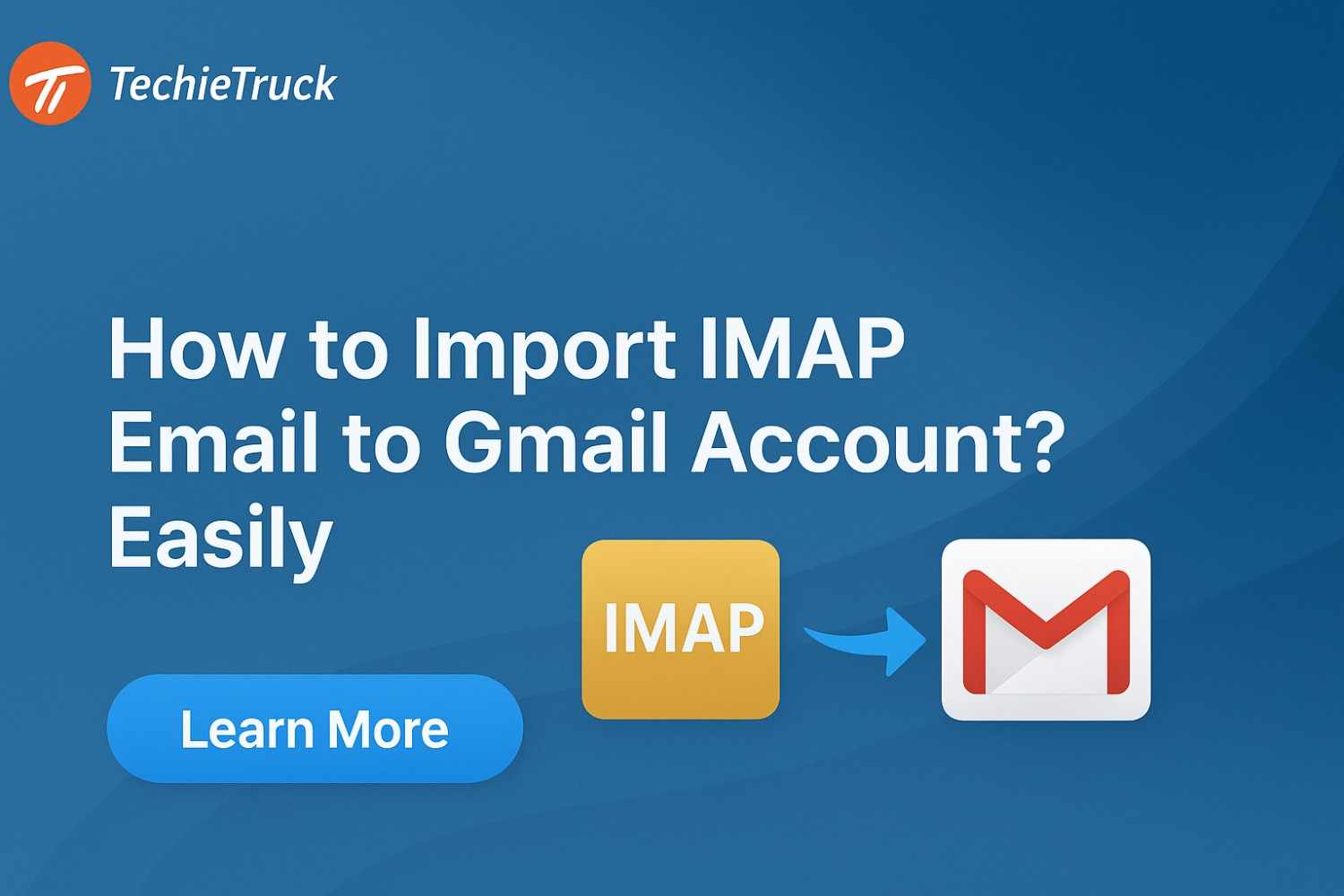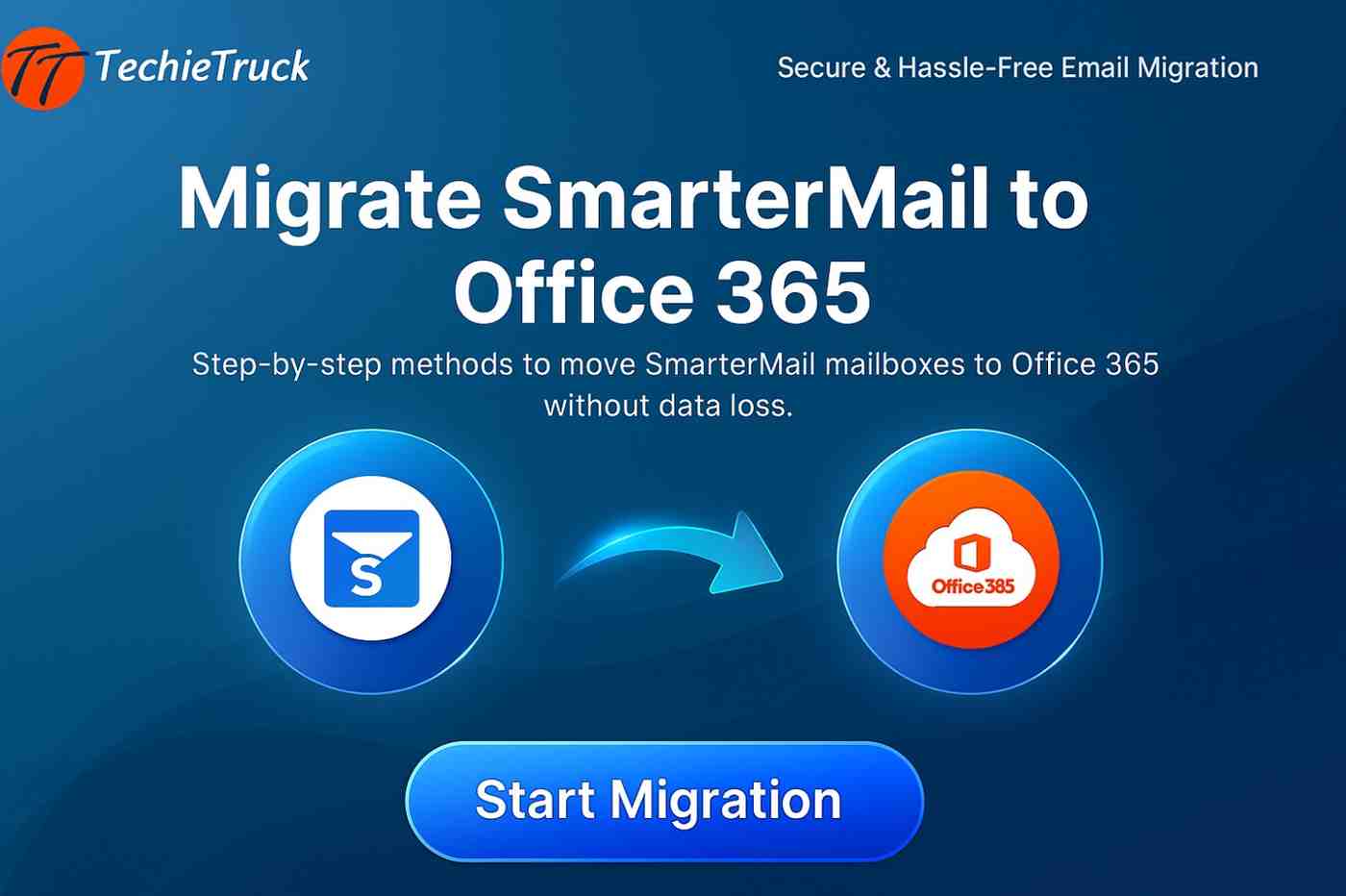-
Written By
Abhishek Singh -
Updated on
October 31st, 2025 -
Read Time
9 minutes
How to Export IMAP Mailbox into PST in Outlook?
Introduction:
If you’re using an IMAP-based email account (such as Gmail, Yahoo, or any IMAP server) and want a reliable, portable archive of your messages, then the process to export IMAP Mailbox into PST is essential. This guide shows you why it matters, how to do it manually via Outlook, and how to do it professionally using MacSonik IMAP Backup Tool, enabling a clean backup, offline access, and secure data retention.
Why Backup IMAP to PST Matters
Most email services today use the IMAP (Internet Message Access Protocol) standard, meaning your messages live on the mail server and sync to your device. While that’s convenient for multi-device access, it has limitations:
- Because IMAP keeps your data on the server, losing access (account closure, server issues, mailbox limits) means potential data loss.
- A local data file is often easier to back up, store offline, migrate, or archive.
- Outlook uses OST (Offline Storage Table) for IMAP accounts—fine for live use, but not ideal for backup or archive. A PST (Personal Storage Table) file is better suited for long-term storage, portability, and offline usage.
When you export IMAP Mailbox into PST, you convert your IMAP mailbox into a self-contained local file, helping with backup, archiving, performance, and migration. This allows you to save IMAP mailbox data in PST format for secure offline keeping.
In short, converting or Export IMAP to PST gives you control, flexibility, and peace of mind.
Pre-Export Checklist
Before you begin backup IMAP to PST, make sure you have:
- Confirmed the IMAP account is fully synchronised in Outlook (all folders & messages visible).
- Sufficient disk space for the resulting PST file(s)—large mailboxes can be substantial.
- Closed or disabled any anti-virus/backup tools that might lock the Outlook data file during export.
- A naming/location convention for PST files (for example: Archive-IMAP-2025.pst) and a plan for future indexing/backups.
- Understood the version of Outlook you have (2010, 2016, 2019, 2021) and the PST format compatibility.
- Informed users or stakeholders (if this is a business mailbox) that a backup/export will happen and they should not delete or move mail during export.
Method 1: Manual Export IMAP Mailbox into PST in Outlook
This process is generally best for single mailboxes or smaller data sets due to the time and supervision required.
Step 1: Ensure IMAP Account is Configured and Synced
The fundamental prerequisite is having the source IMAP account properly loaded and synchronized within Outlook.
- Configuration Check: Verify that the IMAP account is set up correctly in Outlook via File → Account Settings → Account Settings…. Ensure the Type column clearly shows IMAP/SMTP.
- Full Synchronization is Key: Outlook, especially when using Cached Exchange Mode for IMAP, downloads copies of your emails to your local machine.
- Wait for Download: You must wait until Outlook has fully downloaded all items. For large folders like the “Inbox,” “Sent Items,” or any archive folders, this can take a significant amount of time. Look at the status bar at the bottom of the Outlook window; it should say “All folders are up to date.”
- Data File Type: The local data file for the IMAP account will be an Offline Storage Table (.ost) file. This .ost file contains the data you are about to export.
Step 2: Use Outlook’s Import/Export Wizard
This is the core action to Convert IMAP Data to PST.
- Access the Wizard: Navigate to File → Open & Export → Import/Export.
- Choose Export Type: Select “Export to a file” and click Next.
- Select Target File Format: Choose “Outlook Data File (.pst)” and click Next.
- Select the Source Folder: This is a crucial step for a complete export. Select the IMAP account folder (e.g., yourname@example.com). Ensure the box next to “Include subfolders” is checked. Click Next.
- Define Destination & Password: Use the Browse… button to choose a secure location and name the PST file (e.g., IMAP_Archive_2025.pst). Optionally, set a strong password when prompted. Click Finish.
- Monitor Export: Do not interrupt the process.
Step 3: Validate the Export
Verification is a non-negotiable step to confirm data integrity and completeness after you save IMAP data to PST.
- Open the PST File: In Outlook, go to File → Open & Export → Open Outlook Data File. It will appear as a separate mailbox in your navigation pane.
- Verify Structure & Integrity: Check that major folders are present, the hierarchy is correct, attachments are intact, and metadata (date/time, sender) matches the original IMAP mailbox.
- Completeness Check: Spot check some of the oldest items and newest items to ensure no gaps.
Limitations of the Manual Method
While functional, this process is prone to issues, especially with larger or active mailboxes. The process to save IMAP mailbox data in PST manually is not scalable.
| Limitation | Detailed Explanation |
|---|---|
| Time-Consuming for Large Mailboxes | The export is slow. For mailboxes 10 GB or larger, it requires the computer to run for many hours, demanding constant supervision. |
| Risk of Missing Incremental Items | If new mail arrives during the export, it might be missed, as the IMAP mailbox is live. |
| Incomplete Translation of Status/Flags | IMAP flags (like “Replied,” “Forwarded”) and Unread/Read status may not translate perfectly to the PST format. |
| Need for Technical Skill and Management | Requires manual oversight of synchronization, wizard steps, and crucial validation to avoid data loss. |
Method 2: Professional Export Using MacSonik IMAP Backup Tool
For organizations that manage multiple email accounts or for IT administrators needing a streamlined, fully automated method to Export IMAP Mailbox into PST, the MacSonik IMAP Backup Tool offers an enterprise-grade solution. This tool simplifies the process of migrating, backing up, or archiving data from any IMAP-enabled email account—ensuring speed, security, and precision. This is the recommended way to save IMAP data to PST professionally.
What Makes MacSonik IMAP Backup Tool Powerful
The MacSonik IMAP Backup Tool is designed to handle large operations efficiently and allows you to Convert IMAP Data to PST with ease.
- Multiple Account Support: Configure and manage multiple IMAP accounts (Gmail, Yahoo, Zoho, iCloud, Office 365, or custom IMAP servers) simultaneously.
- Comprehensive Format Options: Import IMAP to Gmail, Export to MBOX, EML, MSG, PDF, and other formats.
- Preservation of Folder Hierarchy: Retains the original mailbox structure, folders, and subfolders.
- Advanced Filtering: Define export rules by date range, sender, recipient, subject keyword, or message size. This ensures only relevant data is transferred.
- Split PST Functionality: Automatically divides large PST files into smaller, more manageable segments to prevent file corruption.
- Automation and Scheduling: Schedule backups or exports to run at specific intervals for hands-free operations.
How to Use It (Step-by-Step Summary)
- Download and Install: Install the MacSonik IMAP Backup Tool.
- Add IMAP Accounts: Launch the tool and enter the necessary credentials (username, password/app-password, host, and port).
- Select Mailboxes or Folders: Select specific folders (or choose all) for a full backup.
- Choose Export Format: From the output format list, select PST.
- Apply Filters: Use built-in filters to refine which messages are exported based on criteria like date range.
- Define Output Settings: Choose a destination path, custom naming convention, and set the PST split size if needed.
- Start the Backup Process: Click “Start Backup” to initiate the Export IMAP Mailbox into PST.
- Review Logs: View the summary log to verify success and check any skipped or failed items.
Comparison: Manual vs Professional Export
| Feature | Manual Outlook Export | Professional Tool Export | Key Insights & Recommendations |
|---|---|---|---|
| Single Mailbox Export | Supported (sufficient for small mailboxes). | Fully supported with advanced filters. | Manual is sufficient for single users and small mailboxes. |
| Multiple Mailboxes / Bulk Export | Not scalable; requires repeating. | Built for bulk and enterprise-level export. | For businesses or multiple accounts, professional tools are essential. |
| Folder Hierarchy & Metadata | Partial; risks losing flags, categories, or read status. | Ensures 100% structural integrity and metadata preservation. | Data integrity is crucial for compliance. |
| Time & User Effort | High; requires constant supervision and waiting. | Low; runs automatically, minimizing manual input. | Professional tools save extensive time and boost efficiency for recurring tasks. |
| Risk of Missing Data | Moderate; high risk of interruption or incomplete data. | Low; built-in error-checking, resume options, and detailed logs. | Use professional tools for critical data to ensure completeness. |
Post-Export Best Practices & Clean-Up
Once the export is done, here are next steps and things to watch.
Archive & Retention
- Store the PST file in a backed-up location (external drive, network share, cloud).
- Add metadata to the PST: in Windows Explorer properties add description (e.g., “IMAP mailbox export Oct 2025”).
- Consier retention policy: e.g., keep PSTs for 7 years as offline archive, then migrate to long-term cold storage.
Server Clean-Up
- If you archived and aim to reduce IMAP server usage, you may delete older items. But ensure you have verified PST integrity first.
- If you move items off the server, update your IMAP size and quota monitoring.
- Inform users of any change: e.g., “Your mailbox has been archived; older items exist only in the local PST.”
Outlook Profile Configuration
- For users who will continue using Outlook with the IMAP account: keep a separate archive PST file attached in Outlook for access.
- Avoid overly large PSTs attached as “active” data files — performance suffers. Use them as “Archive” files only.
- Backup regular PST files along with mailbox backups.
Conclusion
Export IMAP Mailbox into PST is a critical task for backup, archiving, and migration. For smaller scenarios, the manual Outlook export path might suffice. But for any scale, complexity, or enterprise requirement, an automated or professional tool offers reliability, scalability, and fewer risks. Using a professional tool to save IMAP mailbox data in PST ensures your email archive or migration is efficient, intact, and future-proof.
Frequently Asked Questions
Q1. Why does Outlook hang while exporting large IMAP mailboxes?
Ans: Outlook often freezes when exporting mailboxes over 10 GB due to heavy OST sync load. Try exporting folder-wise or archiving older emails first. Using a dedicated IMAP-to-PST tool prevents performance lags.
Q2. Why are some folders or emails missing in the exported PST file?
Ans: This happens when not all IMAP folders are fully synced in Outlook. Ensure full synchronization before export and enable “Download complete items including attachments” for accurate results.
Q3. Why is my PST folder structure or read/unread status incorrect after export?
Ans: IMAP sometimes flattens folders or loses item flags during export. Always export from the account’s root folder and use professional tools to preserve hierarchy and metadata.
Related Post