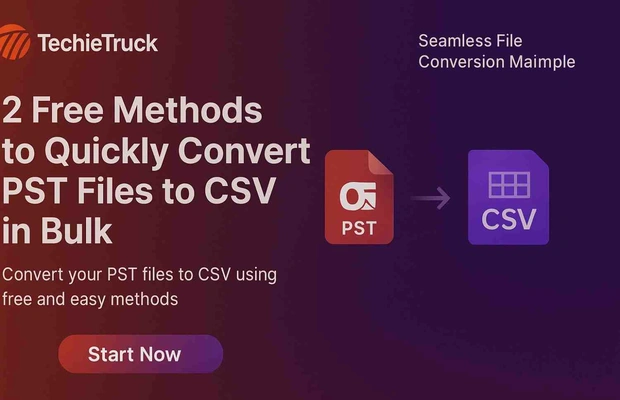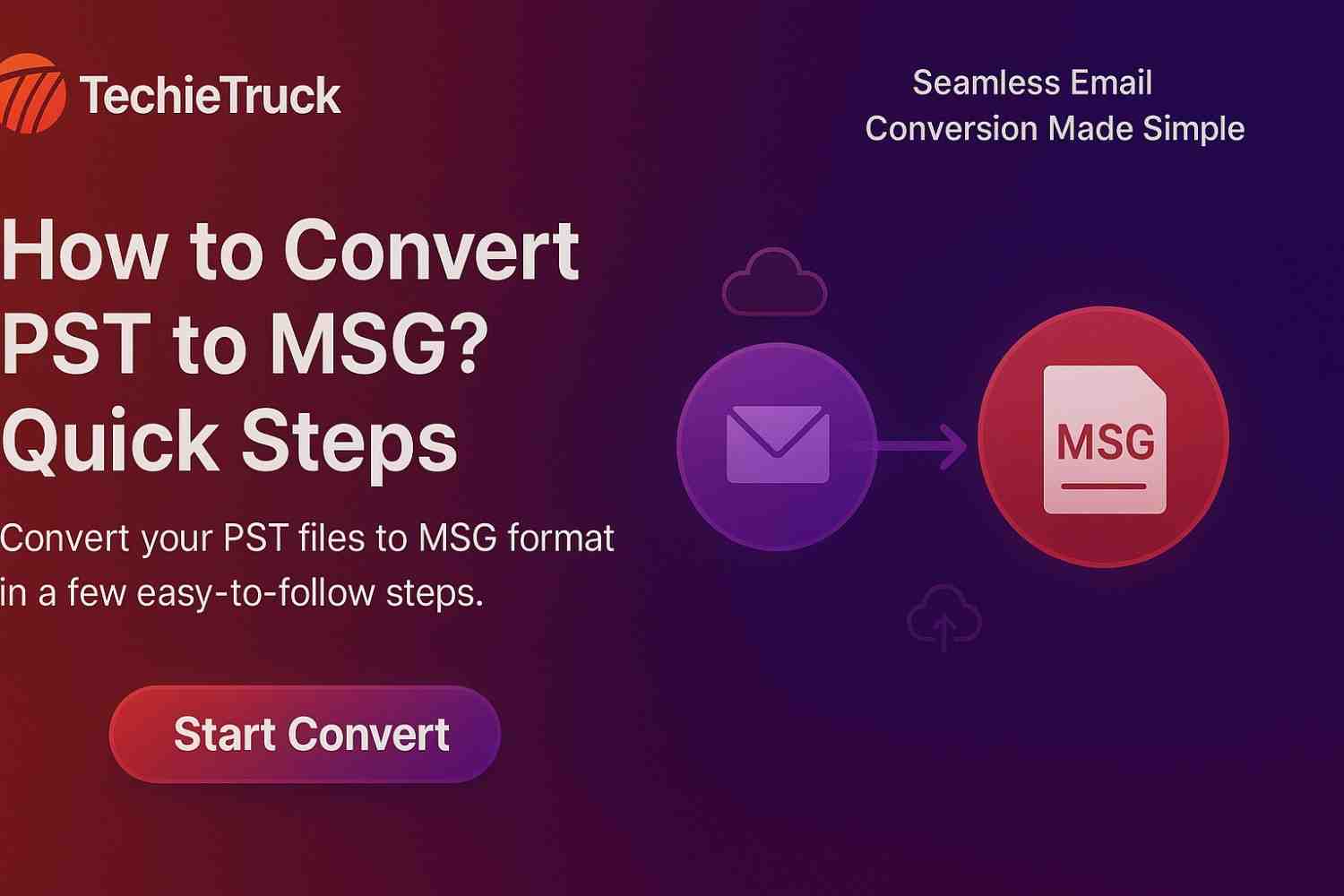-
Written By
Abhishek Singh -
Updated on
October 17th, 2025 -
Read Time
5 minutes
Pro Guide to Convert PST to PDF Format in Bulk
Both PST and PDF files are the most popular file formats across the globe. PST files are used by Microsoft Outlook to store their emails and other data. PDF(Portable Document Format) files are formats used to store documents. However, PDF files can be easily accessed from anywhere on any device. Also, they are highly portable and can be easily shared, making it a common choice for users looking to convert PST to PDF.
In this guide, we’ll provide you with the best solution for converting PST to PDF in bulk. You can quickly convert multiple PST files in one go without any data loss. Let’s move ahead and discuss the solution.
Why Users Convert PST to PDF in Bulk
- Universality & Accessibility: PDF files can be opened on almost any device or operating system, unlike PST which requires Outlook.
- Archival & Sharing: PDFs are stable, easy to archive, and shareable without requiring Outlook.
- Legal / Compliance Uses: In legal or audit scenarios, emails are often required in PDF format for evidence, with proper pagination, metadata, and attachments.
- Platform Independence: Once in PDF, emails can be accessed even on systems without Outlook installed.
Best Solution to Convert PST to PDF in Bulk
Introduction: The MacSonik PST Converter is the best solution for effortless conversion of PST to PDF. This tool allows you to convert single as well as multiple PST files at once. It has a user-friendly interface that makes it easy to navigate for both tech and non-tech users. This utility comes with various advanced features that enable you to convert PST files according to your requirements. Also, you can download and use this software on both Windows and Mac OS.
Mac
Windows
Key Features of this Tool:
- Effectively convert PST files into 15+ file formats with accuracy.
- No need to install the Outlook application.
- Preserves folder hierarchy and data integrity.
- Option to skip duplicate emails to create a precise backup.
- Backup PST files with or without attachments.
- Perform selective migration of PST files by applying its date filter.
- Users can import PST to Gmail, AOL, IMAP, and other email clients.
- Compatible with all PST files created by any Outlook version.
Steps to Convert PST to PDF Using this Tool:
- Download and Run the MacSonik PST Converter on your computer.
- Click on Select File(s) and choose the PST files you want to convert.
- Now, pick the mailbox folders you need from the preview panel, then click Next.
- Further, choose PDF as the saving format from the drop-down list.
- Afterward, customize any extra features, then set the location where to save the PDF file.
- Finally, click Convert to start the conversion.
Sample Use Cases
- Law firms converting client emails for case evidence
- Companies archiving historical Outlook mailboxes
- Users migrating email data to a format usable on non-Windows devices
- Audits, compliances, or regulatory reporting where PDF is required
Manual vs Professional PST to PDF Conversion – A Quick Comparison
| Features / Criteria | Manual Method (Outlook Print to PDF) | MacSonik PST Converter Tool |
|---|---|---|
| Ease of Use | Complex and time-consuming | Simple, user-friendly interface |
| Bulk Conversion | ❌ Converts one email at a time | ✅ Supports multiple PST files at once |
| Outlook Requirement | Requires MS Outlook installation | Works without Outlook |
| Attachment Handling | Attachments not always exported properly | Preserves all attachments inline or separately |
| Folder Hierarchy | Manual process can break structure | Maintains original folder hierarchy |
| Data Integrity | Risk of data loss or skipped emails | Ensures complete, accurate conversion |
| File Size Support | Limited—large PSTs may cause errors | Handles large PST files seamlessly |
| Filters (Date/Folder) | Not available | Advanced filters by date, folder, and duplicates |
| Output Customization | Minimal—manual naming required | Automated file naming, path selection |
| Speed & Efficiency | Very slow for bulk conversion | Fast, automated batch processing |
| Operating System Compatibility | Depends on Outlook version | Available for Windows and macOS |
| Technical Expertise Needed | High | Beginner-friendly |
| Cost | Free (manual effort) | Paid, but efficient and professional |
| Conversion Report | Not available | Generates detailed conversion report |
| Best For | Occasional, small email exports | Large-scale, professional conversions |
Final Thoughts
This article discussed the best solution to convert PST to PDF in bulk. There are many solutions available online, but you must choose the right one. Here, we’ve covered the verified and tested solution for secure conversion of PST files. So, you can opt for this tool as it is highly recommended by experts and IT professionals. Also, we’ve already discussed the key features of this tool and the step-by-step procedure for PST to PDF conversion. Moreover, this tool offers a free demo version, you can download it and evaluate its working.
Frequently Asked Questions
Q1. What’s the safe way to convert large PST files into PDFs without corrupting data?
Use a professional conversion tool like MacSonik PST Converter. It handles large files, ensures data integrity, maintains folder structure, and avoids missing attachments.
Use a professional conversion tool like MacSonik PST Converter. It handles large files, ensures data integrity, maintains folder structure, and avoids missing attachments.
Q2. Can I convert multiple PSTs to PDF at once?
Yes. MacSonik supports batch conversion — you can add multiple PST files or entire folders and convert them to PDF in one operation.
Yes. MacSonik supports batch conversion — you can add multiple PST files or entire folders and convert them to PDF in one operation.
Q3. Will my attachments, email headers, and metadata be preserved in the converted PDFs?
Yes. A good converter keeps email metadata (From, To, Date, CC/BCC), attachments, inline images, and formatting intact so your PDF is a faithful representation of the original PST content.
Yes. A good converter keeps email metadata (From, To, Date, CC/BCC), attachments, inline images, and formatting intact so your PDF is a faithful representation of the original PST content.
Q4. Do I need Outlook installed for PST to PDF conversion with MacSonik?
No, Outlook is not required. MacSonik PST Converter can process PST files directly, without relying on an active Outlook installation.
No, Outlook is not required. MacSonik PST Converter can process PST files directly, without relying on an active Outlook installation.
Q5. How can I convert only emails from a specific date range or folder, not the entire PST?
You can use filtering options in MacSonik — select specific folder(s) or specify a date range to convert only desired emails, saving time and space.
You can use filtering options in MacSonik — select specific folder(s) or specify a date range to convert only desired emails, saving time and space.
Related Post