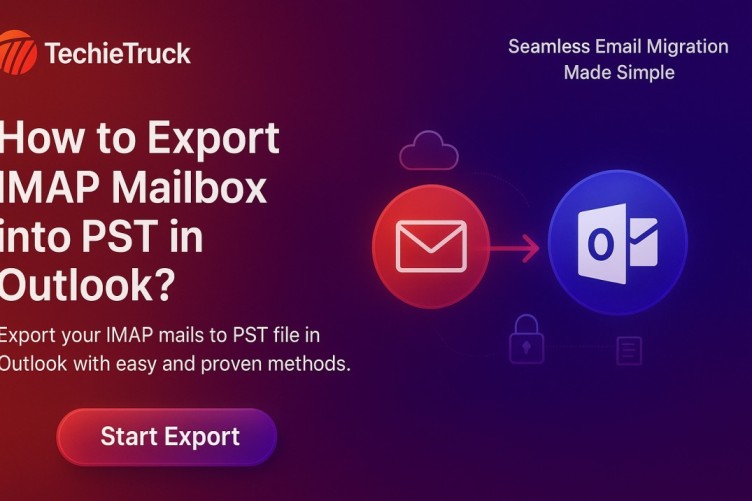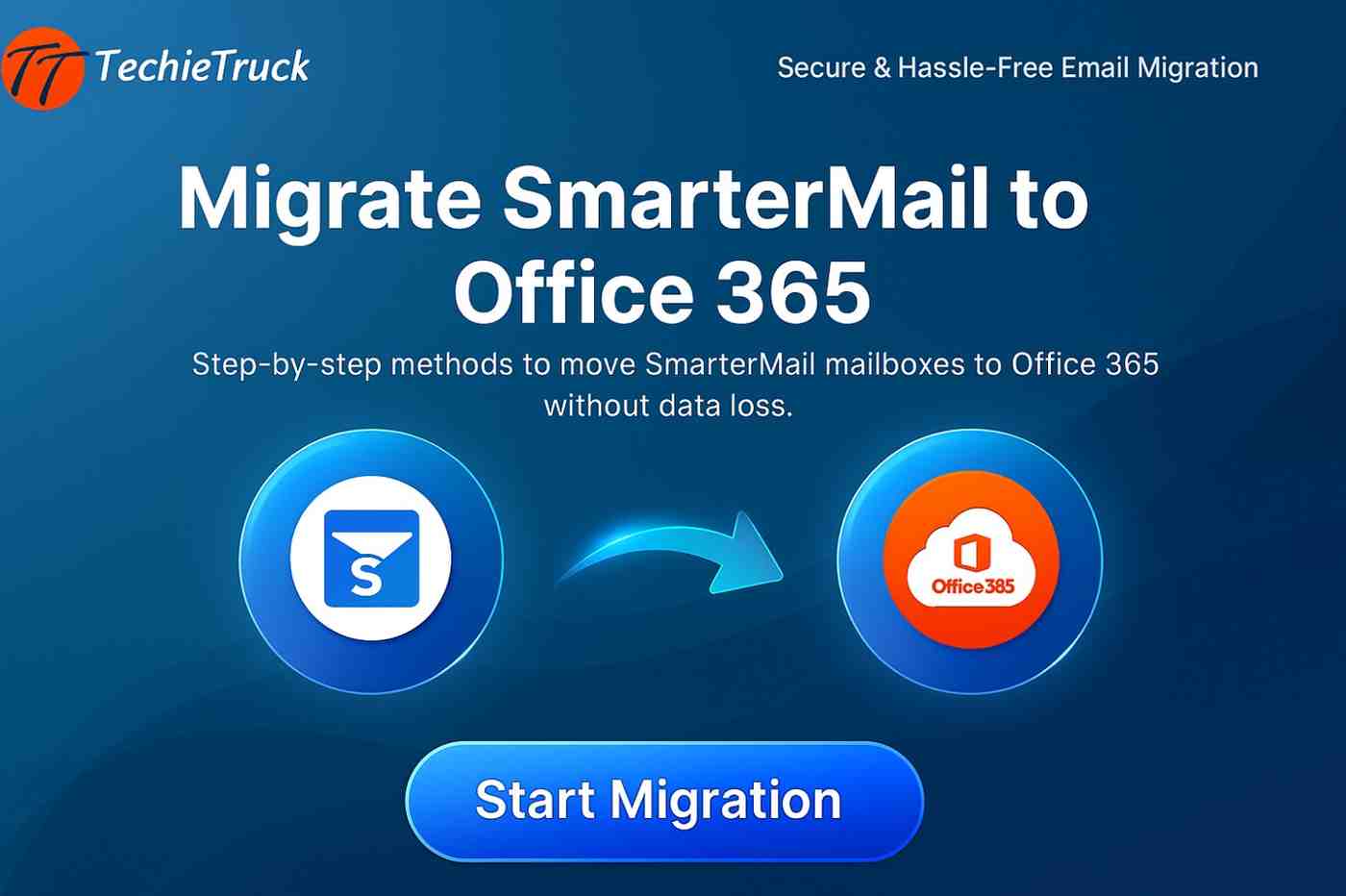-
Written By
Abhishek Singh -
Updated on
October 3rd, 2025 -
Read Time
6 minutes
How to Import IMAP Email to Gmail Account? Easily
Introduction: In today’s busy online world, keeping your emails organized is important for both personal and work communication. Many people like to have all their email accounts in one place, and Gmail makes this simple. If you have emails in an IMAP account, like an old email service or a work email, you can easily import them into your Gmail account. This blog will show you how to import IMAP email to Gmail step by step. You’ll learn how to use Gmail’s features with the MacSonik IMAP Backup Tool while keeping all your important messages in one place in a hassle-free manner.
Why Do We Use Gmail over IMAP?
Before we move to the process, let’s consider why you might want to import IMAP emails into Gmail. Here, we define some pointers that lead to the reason for choosing Gmail over IMAP:
- User-Friendly Interface: Gmail’s clean and intuitive design makes it easy to manage your emails.
- Robust Search Functionality: Find emails quickly with Gmail’s powerful search features.
- Integration with Other Google Services: Frequently connect with Google Drive, Calendar, and other apps.
- Storage Space: Gmail offers generous storage, allowing you to keep your emails without worrying about space.
- Security & Spam Filters: Gmail provides strong security, encryption, and automatic spam protection.
- Cross-Device Access: Access your Gmail account seamlessly across mobile, web, and desktop clients.
How to Import IMAP Email to Gmail
Whether you want to clean up your inbox or make managing emails easier, all you need is to import emails from IMAP to Gmail. This process will help you get the most out of your email. In the upcoming section, we will describe the two best methods to import your IMAP emails into your Gmail account.
Method 01: Manual Approach to Import IMAP Email to Gmail Account
First, we discuss the manual method to migrate IMAP to Gmail using your Gmail account. But you need a better understanding of technical things to simplify the task manually.
Steps to Import Manually
- Sign in to your Gmail account using your email address and password.
- Click on the Settings icon → See All Settings.
- Go to the Accounts tab and click on the Import option.
- Under the Check Mail from Other Accounts section, choose Add a Mail Account.
- Enter the email address of the account from which you want to import emails.
- Decide whether to link the accounts or import emails only.
- Click Next and enter the required password for that email account.
- Click Sign In → Grant permissions → Save.
- Finally, click the Close button — and you’re all set!
Drawbacks of the Manual Approach
The manual method to import IMAP email to Gmail comes with several limitations, including:
- Very slow process if you have a large volume of data.
- Requires technical knowledge of email server settings.
- Higher chances of errors or incomplete migration.
- No support for incremental or scheduled backups.
- Doesn’t provide filters, selective migration, or attachment control.
- Risk of data loss/corruption due to interruptions or missteps.
Note: These limitations make the manual process suitable only for small mailboxes or non-critical accounts. For professional or bulk migrations, an automated approach is highly recommended.
Method 02: Automated Approach to Import IMAP Email to Gmail
The MacSonik IMAP Migration Tool offers an all-in-one solution for your email migration needs. This powerful software enables seamless migration from any IMAP-supported email service. Whether you’re transferring emails from Office 365, Gmail, Yahoo Mail, Zoho Mail, or migrate SmarterMail to Office 365 and other webmail accounts, this tool allows you to back up your emails locally in formats such as PST, EML, MBOX, MSG, PDF, and more.
It also includes:
- Selective Migration (by folder/date range)
- Preservation of folder hierarchy and attachments
- Incremental backup support (no duplicates on future runs)
- Compatibility with Windows & Mac OS
Steps to Migrate IMAP to Gmail with Tool
- Install and run the MacSonik IMAP Migration Tool.
- Authenticate login with IMAP credentials.
- View IMAP mailbox in a tree structure.
- Select specific IMAP folders or the entire mailbox.
- Choose Gmail as the saving option.
- Enter Gmail user ID and password (OAuth supported).
- Apply filters/features as per your needs.
- Click Convert to begin migration.
This method ensures zero data loss, maintains original email properties, and is ideal for both individuals and businesses.
Manual vs Tool-Based Import: Quick Comparison
| Feature / Need | Manual Method | Automated Tool |
|---|---|---|
| Cost | Free | Paid (with trial available) |
| Ease of Use | Requires technical knowledge | Beginner-friendly |
| Speed | Very slow for large mailboxes | Fast & optimized |
| Folder Structure Preservation | Limited | Full support |
| Attachment Handling | May fail with large files | Fully supported |
| Incremental Backup | Not supported | Supported |
| Selective Migration | Not available | Available (date, folder, size) |
| Risk of Data Loss | Higher | Very low |
| Error Recovery | Manual retry only | Resume & retry options |
Verdict: For small accounts, the manual method works fine. But for professional/business needs, an automated IMAP Migration Tool is the safer, faster, and more reliable option.
Best Practices & Tips
- Always backup IMAP emails before migration.
- Ensure you have enough free Gmail storage.
- Migrate in batches if mailbox size is huge.
- Exclude spam/junk folders to save time.
- Validate the results in Gmail after migration.
- Use incremental sync for future email transfers.
Conclusion
In conclusion, importing IMAP emails into your Gmail account can be managed effectively with the right approach and tools. Whether you choose to use Gmail’s built-in import feature or opt for a recommended migration tool, ensure that you follow each step carefully to avoid data loss and ensure a smooth transfer.
For small accounts, the manual process may be sufficient. But for large mailboxes, attachments, or multiple accounts, using the MacSonik IMAP Migration Tool or similar software is the most reliable and time-saving option.
By understanding your needs and choosing the right method, you can seamlessly migrate your data to Gmail and enjoy the convenience and flexibility that comes with this popular email platform.
Frequently Asked Questions
Q1. Can I import emails from multiple IMAP accounts into one Gmail?
Ans: Yes, repeat the migration steps for each account. MacSonik IMAP Backup Tool also support batch migration.
Q2. Does Gmail’s manual method import folders and attachments?
Ans: It may not always preserve folder hierarchy or large attachments. Tools handle this better.
Q3. Will contacts and calendars also migrate?
Ans: No, IMAP only moves emails. Export/import contacts and calendars separately via Google Contacts/Calendar.
Q4. How long does migration take?
Ans: Depends on mailbox size. Manual methods can take hours or fail; automated tools optimize speed and reliability.
Q5. Can I continue using my IMAP account after migration?
Ans: Yes, but for smoother workflow, you can set up forwarding from your old account to Gmail.
Related Post