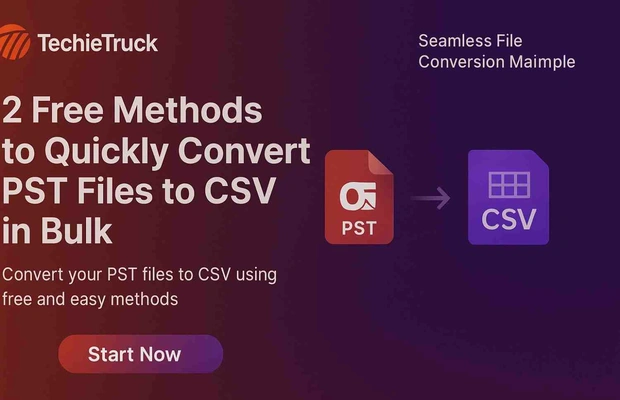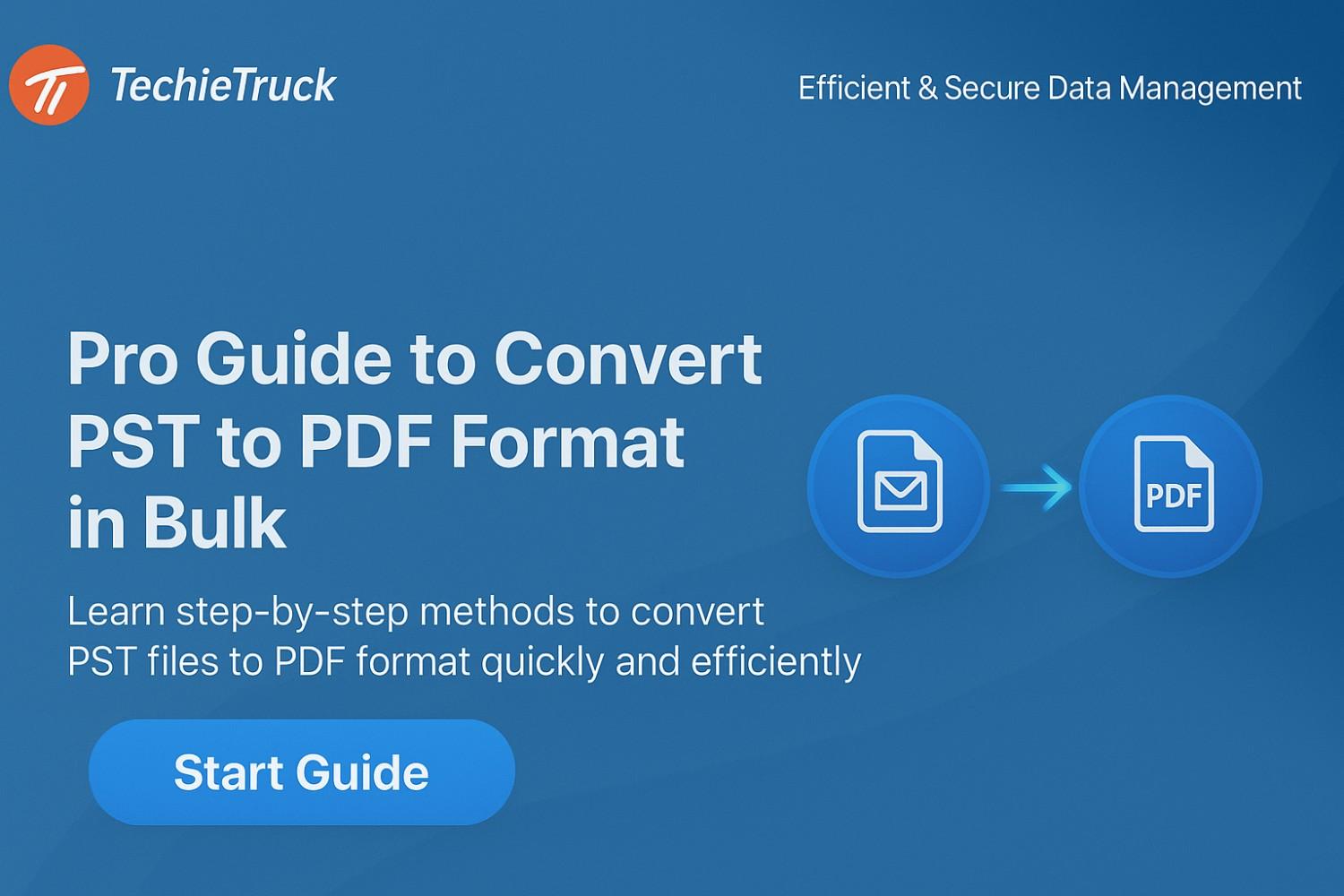-
Written By
Abhishek Singh -
Updated on
November 4th, 2025 -
Read Time
8 minutes
How to Convert PST to MSG? Quick Steps
Introduction: Many people must convert PST to MSG today. They need to take single emails and items out of large PST files. Specifically, this is vital for legal review, compliance, migration, or creating granular backups. This full guide explains why, how, and when to do a PST to MSG conversion. First, we see the benefits of MSG over PST. Next, we look at the manual and professional PST Converter Tool. Finally, we discuss common user problems. We also provide best practices for a seamless export.
Why Convert PST to MSG?
You need to know why you convert files. This knowledge helps you choose the right method and tool. For this reason, many people choose to export PST to MSG format:
- A PST file acts as a large box. It stores an entire mailbox (emails, contacts, tasks, etc.) in one big file.
- An MSG file, in contrast, holds just a single Outlook item (email, contact, task, etc.). Importantly, it includes all metadata and properties.
- Therefore, you must convert PST to MSG if you need to share single messages. This is because it allows for selective extraction, smaller file sizes, and easier search or import.
- Furthermore, MSG files are simpler to move for critical work like legal review or migration. PST files are often too big and hard to handle.
Understanding PST vs MSG Formats
To clarify what you are working with, here is a comparison between the two Outlook data formats:
| Format | What it Contains | Primary Use-Case | Key Limitations |
|---|---|---|---|
| PST (Personal Storage Table) | Entire mailbox/folder structure, including messages, contacts, calendar, tasks, etc. | Full archive or backup of an Outlook profile. | Can grow very large, increasing the risk of corruption; not ideal for sharing specific items. |
| MSG (Outlook Message Format) | A single item (email, task, or contact) with complete MAPI properties. | Sharing individual messages, legal discovery, or targeted migrations. | Generates multiple files for large exports; maintaining folder structure needs extra management. |
Because of these differences, many users need to convert PST to MSG when they want item-level control rather than mailbox-level control.
Common Real-World User Queries & Challenges
“I have a 30 GB PST file from an old Outlook archive—how do I get the few key emails out as .msg to hand over for legal review?”
“Dragging emails one-by-one to a folder creates MSG files—but the folder structure is gone and metadata like flags seem lost.”
“My PST file is corrupted; I still need to export mail items to MSG without installing full Outlook on every machine.”
These reflect real user pain points: bulk conversion, structure preservation, metadata integrity, automation, and handling damaged or archive PSTs. Professional tools address many of these gaps better than manual methods.
Two Primary Methods to Convert PST to MSG
That’s a great request! Converting from PST (Personal Storage Table), Outlook’s primary data file, to MSG (Outlook Message Format) is a common task. Here is an elaboration of the manual (Outlook-based) method, formatted for better readability and understanding.
Method 1: Manual PST to MSG Conversion (Using Outlook)
This method utilizes Microsoft Outlook itself to convert PST to MSG. This is best suited for converting a small, manageable number of emails.
Step-by-Step Conversion Process
1. Loading the PST File
The first step is to make the contents of the PST file accessible within your Outlook environment.
- Launch Microsoft Outlook.
- Go to File $\rightarrow$ Open & Export $\rightarrow$ Open Outlook Data File.
- Browse to and select your .pst file to load its contents into your Outlook folder pane.
2. Locating the Target Emails
- Navigate through the folders in the loaded PST (e.g., Inbox, Sent Items) to find the specific email message(s) you wish to convert.
3. Exporting to MSG Format (Two Options)
You have two simple ways to create the .msg files:
- A. Drag-and-Drop (The Quick Method)
- Select the email message(s) you want to convert.
- Drag the selected message(s) directly out of the Outlook window and drop them into a local Windows folder (e.g., your Desktop or a specific folder).
- Outlook automatically creates a separate .msg file for each selected item, named after the email’s subject line.
- B. Save As (The Detailed Method)
- Select a single email message.
- Go to File $\rightarrow$ Save As.
- In the “Save as type” dropdown menu, ensure you select “Outlook Message Format – Unicode” (the file extension will be .msg).
- Choose a destination folder and click Save.
Limitations of the Manual Method
While simple, this method has significant drawbacks, especially for larger exports:
- Time-Consuming and Tedious: This process is performed on an item-by-item or small-batch basis. If you have hundreds or thousands of emails to convert, it becomes extremely inefficient and impractical.
- Risk of Data/Metadata Loss: Not all original data attributes may be perfectly retained. Metadata like specific read/unread flags, follow-up flags, or custom categories might not fully preserve in the new .msg files.
- Loss of Folder Structure: The manual process only converts the items; it does not automatically replicate or maintain the folder hierarchy (the way your folders and subfolders are organized) from the original PST.
- Software Requirement: You must have a fully licensed, installed, and functional version of Microsoft Outlook to perform this conversion.
- Manual Error Potential: Because the process relies on human selection and action, the risk of missing items or saving duplicates increases with the volume of conversion.
Method 2: Using MacSonik PST Converter for Batch Conversion
For enterprise-level or critical PST to MSG conversions, the MacSonik PST Converter offers a reliable and efficient solution.
Key Features
- Converts PST to PDF and MSG in bulk with consistent speed and accuracy.
- Retains complete folder structure, message properties, and all attachments.
- Processes password-protected, damaged, or archived PST files effectively.
- Performs conversions locally on your system without internet dependency, ensuring full data privacy.
- Supports advanced customization such as naming formats, selective folder inclusion, and mail filtering.
- Generates detailed reports for monitoring and troubleshooting conversion activities.
Step-by-Step Workflow to Convert PST to MSG
- Install the MacSonik PST Converter on your computer (available for Windows and macOS).
- Launch the tool and add one or more PST files.
- Choose MSG as the required export format.
- Customize export settings:
- Define naming conventions for output files.
- Select folders to include or exclude.
- Apply filters by date range, sender, or specific mailbox folders.
- Start the conversion and track the process in the live progress panel.
- Once finished, verify the results by:
- Confirming that the output maintains the folder hierarchy.
- Opening MSG files in Outlook to check proper formatting.
- Reviewing metadata and attachments for accuracy.
Best Practices for PST to MSG Conversion
- Ensure you have a backup copy of the original PST before conversion starts.
- If PST is very large (e.g., > 20 GB), split it or filter by date/folder to make conversion manageable.
- Prioritize folder structure preservation if your downstream workflow depends on folder hierarchy.
- Use tools or modes that handle corrupted PSTs if needed (archive or damaged PSTs).
- Consider security: keep conversion local (not via unknown online services) to maintain confidentiality.
- After conversion, verify: open a sample MSG file in Outlook, check attachments, timestamps, sender/recipient, flags.
- Document your process: source PST name/size/date, tool used, destination folder, number of items converted, any errors.
Comparison Table: Manual vs Professional Tool
| Feature | Manual (Outlook Drag/Drop / Save As) | Professional PST to MSG Converter |
|---|---|---|
| Scale | Best for a small number of items. | Excellent for bulk conversion across multiple PST files. |
| Folder Hierarchy Preservation | Limited, often lost during export. | Strong — supports full folder structure and subfolders. |
| Metadata Retention (Flags, Attachments) | Variable and sometimes incomplete. | High fidelity — retains all metadata and attachments accurately. |
| Handling Corrupted/Protected PSTs | Weak — usually fails with inaccessible or password-protected PSTs. | Robust — supports encrypted or partially corrupted PST recovery. |
| Speed & Automation | Slow, manual, and prone to errors. | Fast, automated, and includes selective filters. |
| Ease for Legal/Compliance Workflows | Labor-intensive and inconsistent results. | Optimized for eDiscovery, audits, and compliance workflows. |
| Cost | Free (requires Outlook installed). | Paid license required for professional software. |
Conclusion
You may need to convert PST to MSG. This task can be simple, like drag-and-drop. Or, it can be complex, like handling large files. While the manual Outlook method works for basic needs, for business work, compliance, or large archives, a professional tool gives better results and speed. Therefore, choose the method that fits your scale, data needs, and work style best.
Frequently Asked Questions
Q1. Can I convert a password-protected or corrupted PST file to MSG?
Ans: Yes, this MacSonik PST Converter support password-protected or damaged PSTs, extracting items to MSG while preserving metadata. Manual methods generally don’t handle corruption or encryption well.
Q2. Will I lose folder structure or read/unread flags when exporting PST to MSG?
Ans: With manual drag/drop or Save As, you may lose folder paths and some flags. Using MacSonik PST Converter that preserves MAPI properties ensures folder hierarchy and flags remain intact.
Related Post